Chapter 9
Directory Service Access Events
Whereas Account Management events provide excellent
auditing of user, group, and computer maintenance, Directory Service Access
events make low-level auditing available for all types of objects in AD.
Directory Service Access events not only identify the object that was accessed
and by whom but also document exactly which object properties were accessed.
The two core subcategories that provide this functionality are Directory Service Access and Directory
Service Changes. The other two subcategories—Directory Service Replication and Detailed
Directory Services Replication—have nothing to do with security. These two
subcategories just provide diagnostic information about AD DC replication, and we
recommend disabling them unless you get into a troubleshooting situation.
|
DS Access Subcategories
|
Comment
|
|
Directory Service Access
|
Similar to Object Access; use Auditpol to disable
|
|
Directory Service Changes
|
Most useful to track changes
|
|
Directory Service Replication
|
Mostly for operational troubleshooting; use Auditpol to
disable
|
|
Detailed Directory Services Replication
|
Mostly for operational troubleshooting; use Auditpol to
disable
|
What’s the difference between the Directory Service Access
and Directory Service Changes subcategories? Directory Service Access allows
you to track read-only operations on AD, whereas Directory Service Changes
tracks modifications to AD objects and their properties. We recommend that you
enable only the Directory Service Changes subcategory. AD is an LDAP directory
and LDAP is all about looking up information. I’ve never encountered a
situation in which we cared about tracking read access to AD. Modifications,
however, are a different story.
Directory Service Access category events work a lot like
Object Access events. First, you must enable the audit policy at the system
level, then activate auditing on the specific objects you want to monitor. To
enable auditing on an AD object, do the following:
-
Right-click an object in the MMC Active Directory Users and
Computers snap-in and select Properties.
-
Select the Security tab in the Properties dialog box. (If you
don’t see the Security tab, click View and then check Advance Features)
-
Click Advanced.
-
Select the Auditing tab in the Advanced Security Settings
dialog box.
-
Specify the permissions that you want to audit when users
request access to the object.
AD has two types of operations: operations that are performed
against the object, and Read and Write operations that are performed against
individual object properties. (Properties are individual settings within an
object. For example, a user object has many properties, including phone number,
photo, and account expiration date.) These two types of operations correspond
to the Object tab and Properties tab.
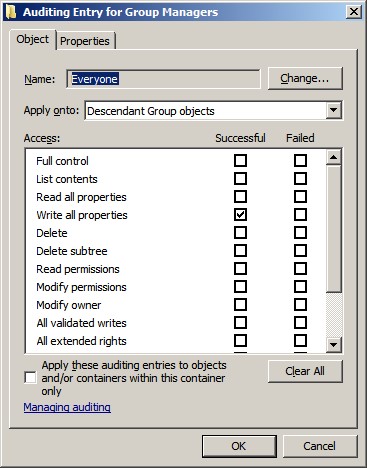
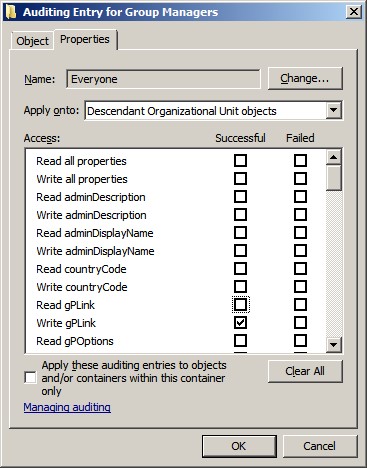
Each class of object in AD has a set of applicable
operations that you can perform on that object and on its properties. Certain
permissions are common to all classes of objects:
- Full control
- List contents
- Read all properties
- Write all properties
- Delete
- Delete subtree
- Read permissions
- Modify permissions
- Modify owner
Some of these permissions are actually groups of
lower-level permissions. For example, Full control gives Read and Write
access to an object and to every property of that object. AD objects also have
class-specific permissions that are appropriate for the object type. For
example, user objects have a Reset password permission. And AD objects
have Read and Write permissions for each object property. For example, user
objects have individual Read/Write permissions for account expiration, company,
department, and so forth. This setup allows for granular access control as well
as granular auditing.
Just as defining audit policy at the folder level is
preferable in file-system auditing, auditing at the OU level and allowing the
audit policy to propagate down to the desired child objects is preferable in
AD-object auditing. By default, permission and audit entries flow down through
inheritance from parent OUs to child objects. This process lets you control
permissions and auditing for entire branches of the domain at the highest
appropriate level. You can customize an object’s audit policy to prevent the
object’s parent’s audit entries from flowing down to it. If the object is an
OU, you can also control whether and how audit entries flow from it to its
children. When an object is created, its initial audit policy is derived by
processing the parent’s audit policy. For container objects such as OUs, each
audit entry's Apply onto setting
specifies whether and how it should be propagated down to child objects. Here
are use a few of the possible Apply onto settings:
- This object only
- This object and all child objects
- Child objects only
- Group objects
- Users objects
- Computer objects
- Organizational Unit objects
When the Apply these auditing entries to objects and/or containers within this container only check
box in the Auditing Entry dialog box is selected, recursion is limited to the
immediate OU; audit entries will not propagate below the immediate children of
the OU. When an object is created, the system examines the parent’s audit
policy and copies each applicable entry to the new object’s audit policy.
Later, if the parent’s audit policy changes, the changes are repeated on the
child. If the Include Inheritable Auditing from this object’s parents check box is subsequently cleared (in Advance
Security Settings, Audit tab), then you can choose to have all inherited
entries deleted from the object’s audit policy or added as non-inherited
entries. All future changes to upper-parent audit policy will not propagate to
the object unless you use the Clear All button to reset the audit policy to each object’s default.
Directory Service Access
We typically recommend disabling Directory Service Access and
instead using the Directory Service Changes subcategory to track actual
changes. The Directory Service Access
category logs this event on DCs. You might recall that the Object Access
category’s SAM subcategory (discussed in Chapter 7) logs event ID 4661 on
member servers.
|
Event ID
|
Title
|
|
4661
|
A handle to an object was requested.
|
|
4662
|
An operation was performed on an object.
|
Event ID 4662 is the only way to track object access that
the operating system does not consider a change. However, Read access to the AD
is quite frequent and would generate many events.
Directory Service Changes
The Directory Service Changes subcategory, which generates
events only on DCs, is useful for tracking changes to AD objects that have
object-level auditing enabled. The events in the subcategory tell you not only which object and property were changed and by whom but
also the new value of the affected properties. We highly recommend that you
enable this subcategory for change control in AD.
|
Event ID
|
Title
|
|
5136
|
A directory service object was modified.
|
|
5137
|
A directory service object was created.
|
|
5138
|
A directory service object was undeleted.
|
|
5139
|
A directory service object was moved.
|
|
5141
|
A directory service object was deleted.
|
The example of event id 5136 on my website shows that a value has been added for the version number. If the number had been
changed, you would find two events: one deleting the old value and another
adding the new value. Both event instances will have the same Correlation ID if
the action was performed in the same process at the same time.
Limiting Auditing for Some Attributes
A common complaint about Windows security logging is that
it provides too much information. You can selectively
disable auditing for certain object attributes.
-
Suppose, for example, that you don’t need to know about and
don’t want to audit a user attribute such as home telephone number. In this
case, you can set the attribute’s searchFlags property to 0x100 to prevent that
attribute from being audited: Launch ADSI Edit and connect to the Schema Naming
Context.
-
Navigate to the attribute (CN Phone-Home-Primary).
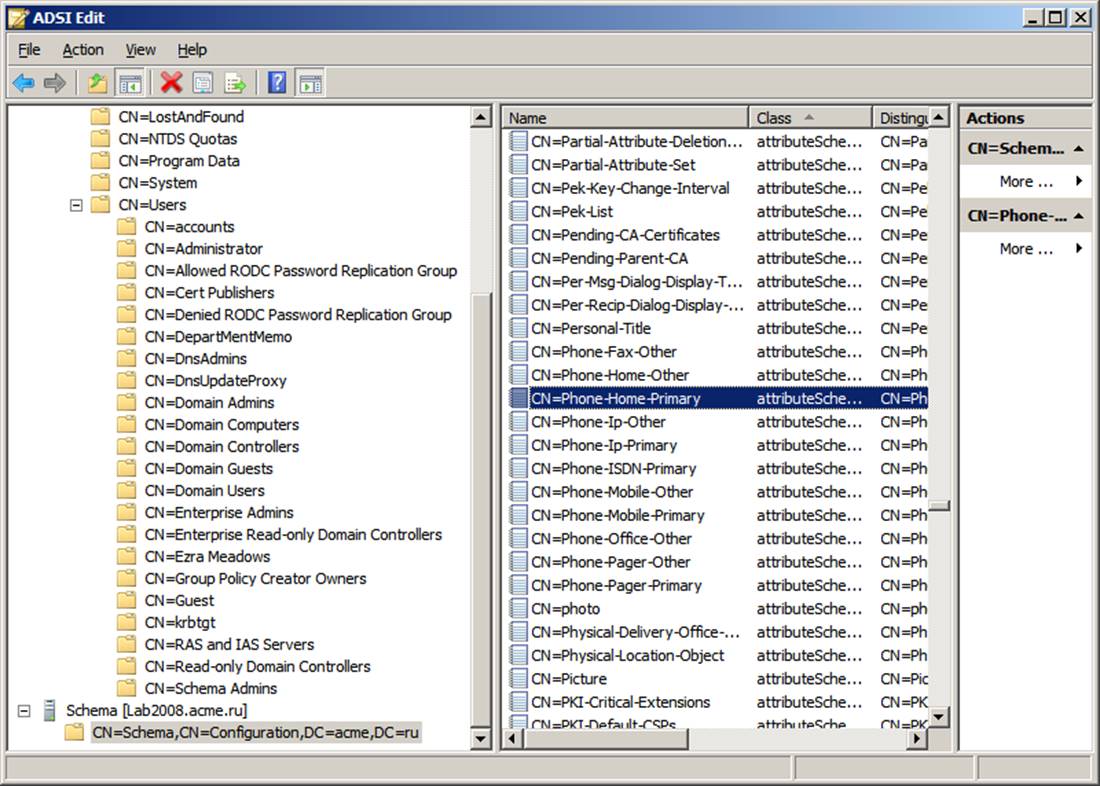
-
Open the CN’s Properties (right click).
-
Scroll to the searchFlags attribute, click edit and set to the
hexadecimal value 0x100 = (NEVER_AUDIT_VALUE) in or the decimal value 256 = (NEVER_AUDIT_VALUE),
then click OK.
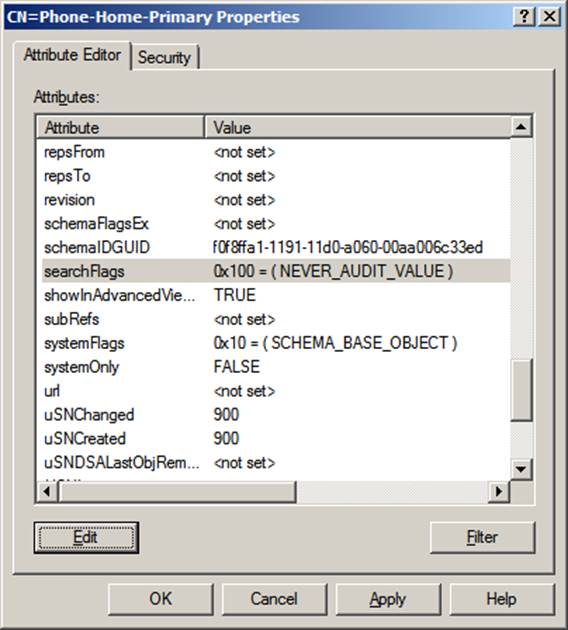
You might encounter one problem when working with
Directory Service Access events. Attribute names, as shown when you view an
object’s properties in the MMC Active Directory Users and Computers snap-in, differ from the LDAP display names that are typically used in the
event descriptions. To find an attribute’s LDAP display name, open the object’s
Properties dialog box in the Active Directory Users and Computers snap-in, and
then click the Attribute Editor tab. In this example the LDAP
display name is homePhone.
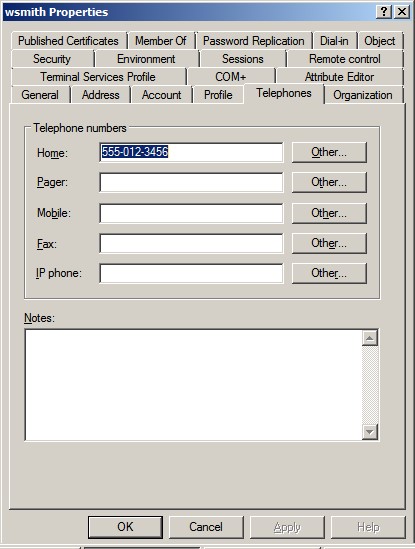
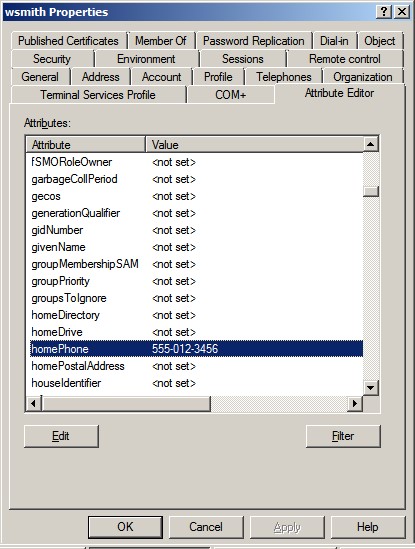
When you view an object’s properties in the ADSI Edit
schema, you’ll see the attribute’s container name (CN) and distinguished name
(DN). In this example the CN is Phone-Home-Primary. Now, while
viewing the ADSI Edit schema make sure that you have the correct attribute. To
do so, right click the attribute and view the properties for that attribute,
scroll down and check the lDAPDisplayName attribute on the ADSI Edit Attribute
Editor tab.
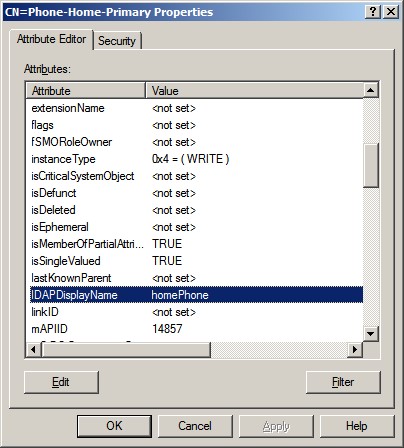
To make changes to these attribute values, you must be a
member of the Schema Admins group in the forest that holds the object. Because
the need to make Schema changes is rare, best practice is to leave this group
empty and have an Administrator add and then remove a member to the group as
necessary.
Change Control Monitoring for AD
Windows Server provides a way to refine the auditing
of AD Domain Services. Compliance issues have made the best practice of change
control more important than ever, and nowhere is being able to determine who
changed what more important than in AD. A misstep in AD can adversely affect
thousands of users or computers, within minutes.
As mentioned in Chapter 8, the Account Management audit
category amply supports change control for user, group, and computer
maintenance. But administrators carry out plenty of other work in AD, and to
track that you need to use Directory Service Access events. Two areas of AD
maintenance that most frequently cause security or availability problems:
changes to administrator authority and changes to Group Policy.
Tracking Changes to Administrator Authority in AD
Initially, all administrator authority in AD is controlled
through the administrator and operator groups that are created when AD is
installed. These groups include Enterprise Admins, Schema Admins, Domain
Admins, Administrators, and Account Operators in particular. Larger IT
departments that have specialized roles and separation of duty requirements
should let only a handful of top-level administrators use these groups. Such
organizations should take advantage of AD’s Delegation of Control feature, which you can use to follow least privilege and
separation of duty—two precepts that are central to a mature, controlled IT
security practice.
Top-level administrators can use AD’s delegation of
control feature to delegate selected permissions over selected objects to
groups that are created for various roles within IT. Suppose that the Help desk
needs authority to reset passwords for forgetful users. Instead of making Help
desk staffers members of the Administrators or Account Operators group, you can
simply create a group called HelpDesk; then, in the ACL of each appropriate OU,
grant the group Reset Password permission over user accounts.
Delegation of control in AD is essential to limit the
risks posed by too many all-powerful administrators. But you obviously need a
way to track delegation of control events. Directory Service Access events make
this task easy. In general, AD authority is delegated at the root of the domain
and in OUs. Therefore, you simply need to create two audit entries at the root
of the domain.
We created one audit entry that activates auditing of
Modify Permissions and Modify Owner on the root of the domain. Then we added another entry that audits the same permissions for OUs. Why
not just use a single entry that applies to all objects from the domain root
down? Such an audit policy would result in an overwhelming amount of events in
the Security log when permissions are changed on an OU that has many child
objects; you’d get an event for every object in that OU and below.
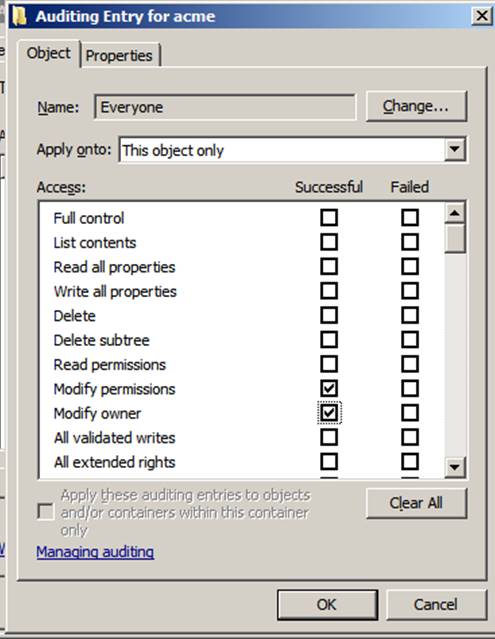
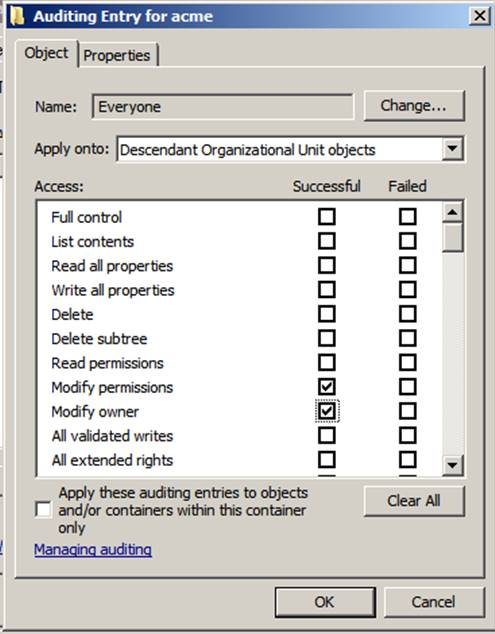
On my site, Event ID 5136, shows an instance in which
ACME\Administrator has modified permissions on the AcmeManagers OU. The nTSecurityDescriptor
attribute indicates that the discretionary ACL (DACL) was the focus of the
change. Event ID 5136 gives details of the change (e.g., the permissions
changed), alerts us to the fact that the ACL was changed, tells us which OU was
affected, and who made the change. In Windows 2003 and earlier, such details were unknown, so event ID 5136 is a big improvement.
In addition to auditing permission changes on the domain
root and OUs, you should audit changes to the ACLs of GPOs. There are two
reasons for modifying GPO permissions. First, you might do so to give someone
else the ability to edit the GPO. Second, you might use the Apply Group Policy
permission to limit application of a GPO to a subset of users or computers that
would otherwise receive the GPO’s policies. To
enable the auditing of Modify Permission and Modify Owner for all current and
future GPOs, do the following:
-
Open the Active Directory Users and Computers snap-in and enable View\Advanced Features, which reveals the System folder.
-
Maneuver to the System\Policies folder, which is the physical
location of GPOs in AD.
-
Create the two audit entries, as defined, for the domain root
and OUs, but select groupPolicyContainer objects as the choice for the Apply onto setting (groupPolicyContainer is the system name of GPOs in AD’s schema).
At this point, you’ll see an instance of event ID 5136
whenever someone modifies the permissions or takes ownership of the domain
root, OUs, or GPOs. If you want even more change-control auditing, you can
define similar audit policies on objects in the MMC Active Directory Sites and
Services console, thus tracking changes to your forest’s site topology.
Tracking Changes to Group Policy
Group Policy is a powerful tool for managing thousands of
computer configurations and user-level settings. As with any powerful tool, you
can shoot yourself in the foot if you aren’t careful. A bad change in the wrong
GPO can potentially take out an entire domain, so having an audit trail of
Group Policy changes is an obvious requirement for any controlled environment.
To establish such an audit trail, add to the
System\Policies folder an audit entry that activates auditing of the Write All
Properties SACL on groupPolicyContainer objects. Then look for instances of
event ID 5136 in which the object type is groupPolicyContainer, the Accesses
field specifies Write Property, and the Properties field lists versionNumber.
Whenever someone edits a GPO, AD increments the versionNumber property of the
GPO. The specified audit policy will generate an event like the one depicted in
Event ID 5136. To determine which GPO was changed, refer to the Object Name in the
event’s description. Event ID 5136 doesn’t provide the GPO's friendly name,
which you are accustomed to seeing in the Active Directory Users and Computers
snap-in or the GPMC. Instead, the event lists the GPO's globally unique
identifier (GUID). You can use the GPMC to figure out exactly which GPO that
GUID identifies. (The GPMC was made available with Windows Server 2003 SP1 and
replaces a variety of tools that were used in earlier versions.) Select a given
GPO and go to the GPO’s Details tab. The Unique ID field specifies the GUID.
Besides directly modifying GPOs, you can also greatly
alter the application of Group Policy by linking or unlinking a GPO to an OU,
domain root, or site or by enabling the Block policy inheritance option on an
OU. You manage GPO links and the policy inheritance in GPMC. You can install the GPMC on Windows XP or later machines and use it
against any AD Domain in Windows 2000 and later. The GPMC greatly enhances
understanding of AD because it allows you to see the details of links, OUs,
Policies, Inheritance and more—all in one program.
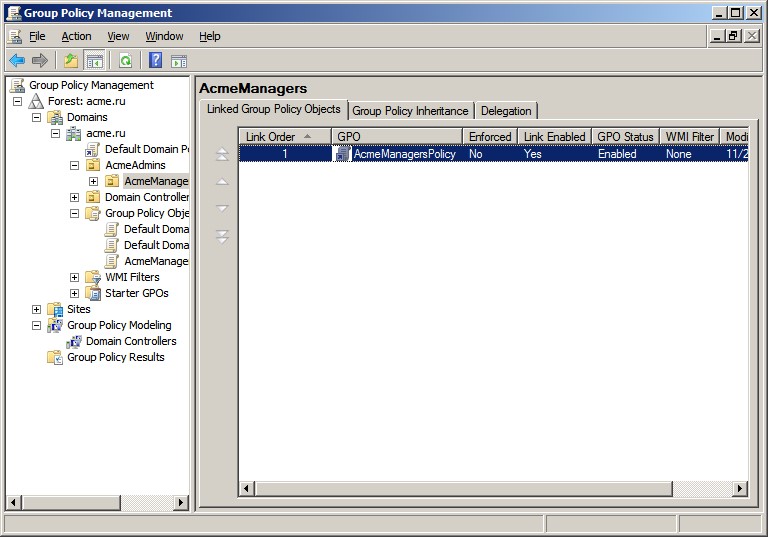
By enabling auditing of OUs, domain roots, sites, and
GPOs, you can effectively track changes in administrative authority and catch
potentially wide-sweeping effects of Group Policy modifications.
Directory Service Replication
Directory Service Replication events simply tell you when replication begins and ends. These events are more operational than security-related and unless you’re doing troubleshooting, we recommend that you use Auditpol to disable this subcategory.
|
Event ID
|
Title
|
|
4932
|
Synchronization of a replica of an Active Directory naming context has begun.
|
|
4933
|
Synchronization of a replica of an Active Directory naming context has ended.
|
Detailed Directory Services Replication
Detailed Directory Services Replication events are even more elaborate than Directory Service Replication events.
Although they might help locate replication problems, these events are also
operational in nature, and we recommend using Auditpol to disable this subcategory
as well.
|
Event ID
|
Title
|
|
4928
|
An Active Directory replica source naming context was established.
|
|
4929
|
An Active Directory replica source naming context was removed.
|
|
4930
|
An Active Directory replica source naming context was modified.
|
|
4931
|
An Active Directory replica destination naming context was modified.
|
|
4934
|
Attributes of an Active Directory object were replicated.
|
|
4935
|
Replication failure begins.
|
|
4936
|
Replication failure ends.
|
|
4937
|
A lingering object was removed from a replica.
|
Bottom Line
The Directory
Service Changes subcategory makes it possible to know not only which objects
have been changed by whom but also tells you the old and new values of the
changed attributes. This additional information can make a responsible AD
change-management function much more likely.