Live at RSA: FIDO authentication protocols and checking in real-time for user presence
Thu, 23 Apr 2015 10:30:32 GMT
There are a LOT of authentication companies at RSA 2015 this
year. It’s been fun learning the
difference between them – and there are big differences.
Arshad Noor from open source company StrongAuth (South Hall booth 2332), came
by the UltimateWindowsSecurity.com booth (South 2240) and briefed me on the
relatively new FIDO (Fast IDentity Online) authentication protocols. FIDO protocols are interesting for a lot
reasons but what Arshad said about “user presence” got my attention. One of my top concerns is how a compromised
user endpoint can effectively defeat even the strongest authentication
schemes. (2 Factor, SSO, Federation and Cloud Identity are Awesome
but it’s all for Naught if You Leave this One Backdoor Open ) If your endpoint is compromised, malware
can wait until you authenticate and then piggy back off that authentication
using a host of different methods. So
you have to attack that on 2 different fronts: preventing malware and for
really high value operations you need to get reassurance at that moment in time
that the user is present and the one initiating that operation. Just checking for user presence still doesn’t
solve for every sophisticated scenario but it gets you a lot closer. But as with all things security, if you
aren’t careful you end up making things so inconvenient for the user that you
get in the way of business and asking users to go all the way back through
onerous authentication steps at seemingly random times is a great way to get in
the way of business. So that’s why
Arshad got my attention when he mentioned “user presence”.
FIDO makes it easy for an application,
including web applications, to reach out to the users FIDO compliant token and
ask for real-time user presence verification.
It’s up to the token vendor how to implement this but the example Arshad
talked about was a simple token started flashing and LED. All the user has to do is touch the token to
say “yes, I’m here and initiating this transaction”. Then the token signs the verification
response with its private key tied to that application and user and sends it back to the server. That’s got to be the
lightest weight 2nd factor user presence check I’ve seen. I’ll be talking a lot more about the risks at
the intersection of authentication and endpoint security but if you’d like to
learn more about the FIDO protocols visit the FIDO
Alliance.
 email this
•
email this
•
 digg
•
digg
•
 reddit
•
reddit
•
 dzone
dzone
comments (0)
•
references (0)
Related:
5 Indicators of Endpoint Evil
Auditing Privileged Operations and Mailbox Access in Office 365 Exchange Online
Severing the Horizontal Kill Chain: The Role of Micro-Segmentation in Your Virtualization Infrastructure
Anatomy of a Hack Disrupted: How one of SIEM’s out-of-the-box rules caught an intrusion and beyond
Live with LogRhythm at RSA
Tue, 21 Apr 2015 16:03:25 GMT
Dave Pack from LogRhythm dropped in
to see me at the UltimateWindowsSecurity.com booth (come see us at booth 2240 South hall)
booth here at RSA. As you know LogRhythm
has been sponsoring my real training for free webinars for many years and is
one of my favorite SIEMs so I thought I’d do a quick interview to see what’s
new at LogRhythm.
Video transcript:
Randy: Alright, so we’re live here at RSA at the
UltimateWindowsSecurity Booth and I got David Pack here. We’ve done a lot of webinars together in the
past on the Windows Security log. LogRhythm has got an awesome SIEM. You know how much I love it for a number of
reasons. So what’s new? What are you guy’s doing? What’s some big stuff?
David: Yeah, so what we’re really focusing on is
building a workflow to handle the full threat life cycle.
Randy: Ok.
David: You know, everything from that initial
detection to providing the tools to validate and qualify the detection, moving
it into case management where evidence can be gathered and you know, a true,
full picture of the story be put together and then ultimately adding on
automated response actions to that. You
know, the whole goal is to lower the time to detect these events and then also
lower the time to respond to these events, get them identified and cleaned up
as quickly as possible.
Randy: So, you know, what is that that you’re
doing? Are you building, you know, I can
take notes and I can add stakeholders to this incident and document what is my
resolution?
David: That’s right.
It’s a fully integrated case management feature within the SIEM and you
know, the workflows are, you can add evidence, different types of
evidence. It could be log data, it could
be raw logs, it could be attachments, it could be notes. Add different collaborators in. You could get to the case from a URL where
you add an external collaborator that doesn’t actually have an account with a
log in. You might need HR to come do one
specific task. You can add them and then
do their task and move on.
Randy: Yeah, because what if you’ve got a company
that is already using another collaboration tool, like, I hate to use other
product names while I’m interviewing a good sponsor friend, but you know, like
Asana, Wrike, because you know we are looking at using that kind of stuff, but
that’s cool you could just create a new task or project over there if there’s
other stakeholders that you don’t want in your SIEM.
David: That’s right.
Randy: And just put that URL there.
David: Yeah, and there’s an API to integrate and
some integration in the works with some of those other popular ticketing and
case management type systems that are out there. So we kind of understand we
need to play well with other solutions.
This is really supposed to be the start at least of that threat
management life cycle.
Randy: I like that.
So instead of just hey there’s something you need to look at and then
you’re on your own. We’re going to
facilitate the whole process because that’s really only the beginning, the
alert in the SIEM or that light on the dash board, really that’s just beginning.
David: That’s right.
What we were seeing, a lot of people were dropping alerts or you know,
they’d start working on one and got pulled away to do something else, came back
and a different alert may have came in and that initial one kind of was forgot
about, so they didn’t really have a place to, alright let’s start a case here,
formal workflow, formal collaborators, a place to gather other types of
evidence and workflow and pull it all together.
Randy: I
like it. What about knowledge
management. Do you still work in the
knowledge engineering area?
David:
It’s LogRhythm
Labs.
Randy: So,
I’m always interested in that because obviously what built UltimateWindowsSecurity
and what my folks, my audience is always interested in is how do we interpret
log data and you guys have made such a big investment over the years with a
whole department devoted to getting that knowledge and codifying it inside a
log rhythm. So, I’m always interested in
hearing what’s new there.
David: So
that’s still happening. That’s just an
ongoing investment, you know, we write all the parsing and normalization
rules. That’s really what enables our
real time analytics engine to do its job, basically adding structure to all its
log data. So that’s an ongoing thing,
something we always do for everything that can generate a log out there. The other half of LogRhythm
Labs is really focused on the security analytics, the actual analytic rules
that are finding bad things that are happening.
So one of the things we’ve recently done is developed what we call a
security analytics co-pilot service where we will help organizations get these
analytical modules properly deployed in their environment, up and running. We will have periodic check-ins to help them
understand what is the meaning when this alert fires. We’ll give them some recommended actions to
take. Okay, you might want to joule down
on the impacted hose and then pivot off to this user and really kind of be
their analytics co-pilot, help them get the most they can out of all the
content that Log Rhythm Labs is producing.
Randy: That’s cool.
You know, the fact that you guys, I know that I always harp on this, but
it’s still, I think, core to what makes LogRhythm
what it is and it’s the normalization and categorization, but here’s the thing
that always gets me. Alright, parse as
many log sources as you can, but when you come up with a threat signature, you
don’t have to write that threat signature for every log source out there that
produces those kind of events, right?
David:
That’s right.
Randy: Can you just explain how the fact that the
events are normalized allows you really write that threat signature criteria or
rule one time?
David:
Right, so you know, so all of these rules are basically working against the
normalized layer of data, LogRhythm
terminology.
Randy: A
log on is a log on is a log on.
David: A
log on is a log on. Every log that comes
through the system is identified and what we call a common event, where a log
on is a log on regardless of the operating system or the application. So the rule might say, you know, X number of
failed logons followed by logons, so classic use case, but because we’re
normalizing everything across the board, it works against everything.
Randy: Yeah, yeah, that’s cool. Well, I love that. I also love the fact, let me just put a plug in
for my software company LogBinder. You guys have integrated and normalized the
events that our software LogBinder
generates from SharePoint, SQL Server and Exchange right into the rest of
everything else that LogRhythm can
show you. And so, we’ve got some
customers in common that are using that to good effect.
David: Absolutely, yeah, yeah it’s great data for
SOC to have or an IT organization to have access to and it’s pretty difficult
to get to work without a product like yours, you know, working with a product
like ours.
Randy: Yeah.
David: It’s a great relationship.
Randy:
Some good synergy.
David: A
lot of good value there, absolutely.
Randy:
Alright, well thanks, I know you have to get back to your booth. Thanks for coming by, David.
David:
Thanks Randy. Thanks for having me.
If you are at RSA come see me at
booth 2240 in the South Hall and LogRhythm is at 1207 South hall.
 email this
•
email this
•
 digg
•
digg
•
 reddit
•
reddit
•
 dzone
dzone
comments (0)
•
references (0)
Related:
5 Indicators of Endpoint Evil
Auditing Privileged Operations and Mailbox Access in Office 365 Exchange Online
Severing the Horizontal Kill Chain: The Role of Micro-Segmentation in Your Virtualization Infrastructure
Anatomy of a Hack Disrupted: How one of SIEM’s out-of-the-box rules caught an intrusion and beyond
NEW Free & Easy to Use Tool, Event Log Forwarder for Windows
Sun, 22 Feb 2015 22:13:47 GMT
Right or wrong, Syslog remains the de facto standard protocol for log forwarding. Every SIEM and log management solution in the world accepts syslog. So frequently you run into the situation of needing to forward Windows events via syslog. But Windows doesn’t support syslog and the “free” forwarders I’ve looked at in the past were just not pretty. Some even written in Java. Ugh. Besides being klunky and hard to configure they weren’t flexible in terms of which event logs they could forward much less which events within those logs.
But SolarWinds has just released a new and completely free Event Log Forwarder for Windows (ELF). ELF takes seconds to download, seconds to install and a minute to configure. Just select the logs you want to forward (below example shows successful and failed logons and process start events from the security log):
and specify the address of your syslog server:
ELF runs as a background service and immediately starts sending events out via syslog as you can see here on my syslog server.
I love how easy it is to filter exactly which events are sent. This allows you to filter out noise events at their source – conserving bandwidth and log management resources all the way down the line.
But what if you have many systems that need to be configured to forward events? I took a look at the folder where ELF was installed and found a LogForwarderSettings.cfg file that is very easy to read. Moreover there’s even a LogForwarder.PDF file in the Docs folder that fully documents this settings file. I don’t see anything installation dependent in this file so it looks to me like you could use the ELF GUI Client to configure one installation and then copy LogForwarderSettings.cfg to all the other systems where you want the same behavior.
You can download SolarWinds Event Log Forwarder here http://www.solarwinds.com/register/registrationb.aspx?program=20056&c=701500000011a71&CMP=BIZ-TAD-RFS-ELF_Review-ELF-DL-2015
 email this
•
email this
•
 digg
•
digg
•
 reddit
•
reddit
•
 dzone
dzone
comments (0)
•
references (0)
Related:
Auditing Privileged Operations and Mailbox Access in Office 365 Exchange Online
5 Indicators of Endpoint Evil
Severing the Horizontal Kill Chain: The Role of Micro-Segmentation in Your Virtualization Infrastructure
Anatomy of a Hack Disrupted: How one of SIEM’s out-of-the-box rules caught an intrusion and beyond
Randy's Review of a Fast, Easy and Affordable SIEM and Log Management
Thu, 29 Jan 2015 17:46:06 GMT
One of the most frequent complaints I hear from you folks is “We need a SIEM but can’t afford the big enterprise solutions.” And as a tech-heavy small business owner I truly understand the need for software that installs in minutes and doesn’t require a ton of planning, learning, design and professional services before you start getting results.
Well, I’ve installed SolarWinds Log and Event Manager (LEM) in my lab and I can say that it is all of the above and more. There’s actually no install of software or provisioning of a server because it’s a prebuilt virtual appliance. When you download and run the LEM install package it simply unpacks the OVA template. You just open VMWare or Hyper-V, deploy a new VM from template and point it at the file from SolarWinds. After it boots up for the first time all you have to do is point your web browser at its DHCP assigned address which you can see in VMWare or Hyper-V. Answer a few configuration questions such as static IP address and you are up and running. To start pulling events from your servers click on Ops Center and click on the green plus sign. We’re talking minutes.
LEM has all the features you need and expect from a SIEM. And it’s flexible; you can monitor server logs with or without agents and you can also accept SNMP traps and Syslog flows from devices and UNIX/Linux systems.
LEM is affordable, too. It starts at $4495 and monitors up to 30 servers. That’s the total price – no server OS or databases to license much less manage.
Since there’s such a need for affordable SIEM and log management and so many of you in my webinar are still trying get by with free utilities I’ve partnered with SolarWinds to raise awareness about LEM. Please download it and try it out. Even if you don’t have a virtualization server, you can still run the virtual appliance with a free desktop virtualization program like VM Player.
LEM is affordable but it’s not “cheap” software. LEM is actually one of the few SEIMs out there that implements my #1 feature: normalization and categorization. LEM understands what events actually mean from each of the many, many log sources it supports. By that I mean that whether the event comes from Linux, Windows, Cisco or anything other source if it’s a logon event (for instance) it gets parse and categorized as such. This is important because every log source out there logs the same kind of events but in a different format. None of us have time to learn all the formats and arcana out there about each log source. LEM’s normalization makes so many things not only possible but also effortless. For instance “show me all failed logon events for Randy Smith across all my systems and devices regardless of log source and format”. Voila!
So, please, take a look at LEM. Download it here.
 email this
•
email this
•
 digg
•
digg
•
 reddit
•
reddit
•
 dzone
dzone
comments (0)
•
references (0)
Related:
Auditing Privileged Operations and Mailbox Access in Office 365 Exchange Online
5 Indicators of Endpoint Evil
Severing the Horizontal Kill Chain: The Role of Micro-Segmentation in Your Virtualization Infrastructure
Anatomy of a Hack Disrupted: How one of SIEM’s out-of-the-box rules caught an intrusion and beyond
Seven Steps to Designating Owners of Unstructured Data
Wed, 08 Oct 2014 15:17:27 GMT
Many organizations are seeing surges in the amount of unstructured data in their environments, even as new data breaches come to light every week. As a result, those organizations face increased audit and regulatory pressure regarding loose access controls over unstructured data that might contain sensitive information such as Social Security numbers, credit card data, health care information and proprietary data.
Download this white paper to discover:
- How unstructured data can lead to increased costs and security vulnerabilities
- A seven-step process for establishing information owners for unstructured data
- A solution that helps automate the complex processes of governing and controlling unstructured data
Click here to download the white paper.
 email this
•
email this
•
 digg
•
digg
•
 reddit
•
reddit
•
 dzone
dzone
comments (0)
•
references (0)
Related:
Auditing Privileged Operations and Mailbox Access in Office 365 Exchange Online
5 Indicators of Endpoint Evil
Live with Dell at RSA 2015
Severing the Horizontal Kill Chain: The Role of Micro-Segmentation in Your Virtualization Infrastructure
Comparison: SQL Server Audit vs. SQL Trace Audit for security analysts
Tue, 07 Oct 2014 18:19:23 GMT
I just wrote a new whitepaper about SQL auditing.
Security analysts must have meaningful, relevant audit data from the mission critical applications such as SQL Server. Database admins must have no disruptions nor degradation to the performance of the mission critical instances of SQL Server. Beginning with SQL Server 2008,versions of Microsoft SQL Server offer a new, superior SQL audit capability custom-built to meet demands....
...to continue reading over at LOGbinder.com click here.
 email this
•
email this
•
 digg
•
digg
•
 reddit
•
reddit
•
 dzone
dzone
comments (0)
•
references (0)
Related:
Auditing Privileged Operations and Mailbox Access in Office 365 Exchange Online
LOGbinder SQL Beta is released! Join beta testers now
5 Indicators of Endpoint Evil
Virtualization Security: What Are the Real World Risks?
Auditing File Shares with the Windows Security Log
Thu, 02 Jan 2014 15:22:25 GMT
This article was first published in EventTracker’s EventSource Newsletter:http://www.eventtracker.com/newsletters/auditing-file-shares-windows-security-log/#open
Over the years, security admins have repeatedly ask me how
to audit file shares in Windows. Until
Windows Server 2008, there were no specific events for file shares. About the best we could do was enable
auditing of the registry key where shares are defined. But in Windows Server 2008 and later there
are 2 new subcategories for share related events:
File Share
Detailed File Share
File Share Events
The good news is that this subcategory allows you to track
the creation, modification and deletion of shared folders (see table below). You have a different event ID for each of
those 3 operations. The events indicate
who made the change in the Subject fields and provides the name of the share
users see when browsing the network and the patch to the file system folder
made available by the share. See the
example of event ID 5142 below.
A
network share object was added.
Subject:
Security ID: W8R2\wsmith
Account Name: wsmith
Account Domain: W8R2
Logon ID:
0x475b7
Share
Information:
Share Name: \\*\AcmeAccounting
Share Path: C:\AcmeAccounting
The bad news is the subcategory also produces event ID 5140
each and every time a user connects to a share.
The data logged, which includes who accessed it and their client IP
address, is nice but the event is logged much too frequently. Since Windows doesn’t keep network logon sessions
active if no files are held open you will tend to see this event a lot if you
enable “File Share” audit subcategory.
There is no way to configure Windows to produce just the share change
events and not this access event as well.
Of course that’s the point of a log management solution like
EventTracker which can be configured to filter out the noise.
Detailed File Share Events
Event ID 5140, as discussed above, is intended to document
each connection to a network share and as such it does not log the names
of the files accessed through that share connection. The “Detailed File Share” audit subcategory
provides this lower level of information with just one event ID – 5145 which is
shown below.
A
network share object was checked to see whether client can be granted desired
access.
Subject:
Security ID: SYSTEM
Account Name: WIN-KOSWZXC03L0$
Account Domain: W8R2
Logon ID: 0x86d584
Network
Information:
Object Type: File
Source Address: fe80::507a:5bf7:2a72:c046
Source Port: 55490
Share
Information:
Share Name: \\*\SYSVOL
Share Path: \??\C:\Windows\SYSVOL\sysvol
Relative Target Name:
w8r2.com\Policies\{6AC1786C-016F-11D2-945F-00C04fB984F9}\Machine\Microsoft\Windows
NT\Audit\audit.csv
Access
Request Information:
Access Mask: 0x120089
Accesses: READ_CONTROL
SYNCHRONIZE
ReadData (or ListDirectory)
ReadEA
ReadAttributes
Access
Check Results:
READ_CONTROL: Granted by Ownership
SYNCHRONIZE: Granted by
D:(A;;0x1200a9;;;WD)
ReadData (or ListDirectory): Granted
by D:(A;;0x1200a9;;;WD)
ReadEA: Granted by
D:(A;;0x1200a9;;;WD)
ReadAttributes: Granted by
D:(A;;0x1200a9;;;WD)
This event tells identifies the user (Subject fields), the
user’s IP address (Network Information), the share itself and the actual file
accessed via the share (Share Information) and then provides the permissions
requested and the results of the access request. As you can see this event actually logs the
access attempt and therefore you will see failure versions of the event as well
as success events.
But be careful about enabling this audit subcategory because
you will get an event for each and every file accessed through network shares –
every time the application opens the file.
That can be much more frequent than you’d imagine for some applications
like Microsoft Office. Conversely,
remember that this category won’t catch access attempts on the same files if a
locally executing application accesses the file via the local patch (e.g.
c:\docs\file.txt) instead of via a patch.
Instead you might want to consider enabling auditing on
individual folders containing critical files and using the File System
subcategory. This method allows you to
be much more selective about who, which files and what types of access are
audited.
For most organizations I suggest enabling the File Share
subcategory if it’s important to you to know when new folders are shared. But you will probably want to filter out all
those occurrences of 5140. Then if you
have file level audit needs, turn on the File Access subcategory, identify the
exact folders containing the relevant files and then enable auditing on those
folders for the specific operations (e.g. Read, Write, Delete) necessary to
meet your audit requirements. Don’t
enable the Detailed File Share audit subcategory unless you really want events
for every access to every file via network shares.
 email this
•
email this
•
 digg
•
digg
•
 reddit
•
reddit
•
 dzone
dzone
comments (0)
•
references (0)
Related:
Auditing Privileged Operations and Mailbox Access in Office 365 Exchange Online
5 Indicators of Endpoint Evil
Understanding the Difference between “Account Logon” and “Logon/Logoff” Events in the Windows Security Log
Severing the Horizontal Kill Chain: The Role of Micro-Segmentation in Your Virtualization Infrastructure
Pay Attention to System Security Access Events
Tue, 19 Nov 2013 13:15:50 GMT
There are 5 different ways you can logon in Windows. We call them logon types. The Windows Security Log lists the logon type
in event
ID 4624 whenever you logon. Logon
type is what allows you to determine if the user logged on at the actual
console, via remote desktop, via a network share or if the logon is connected
to a service or scheduled task starting up. The logon types are:
|
Type
|
Description
|
Allow right
|
Deny right
|
|
2
|
Interactive (logon at keyboard and screen of system)
|
SeInteractiveLogonRight
Allow logon locally
|
SeDenyInteractiveLogonRight
Deny logon locally
|
|
3
|
Network (i.e. connection to shared folder on this computer
from elsewhere on network)
|
SeNetworkLogonRight
Access this computer from the network
|
SeDenyNetworkLogonRight
Deny access to this computer from the network
|
|
4
|
Batch (i.e. scheduled task)
|
SeBatchLogonRight
Log on as a batch job
|
SeDenyBatchLogonRight
Deny logon as a batch job
|
|
5
|
Service (Service startup)
|
SeServiceLogonRight
Log on as a service
|
SeDenyServiceLogonRight
Deny logon as a service
|
|
10
|
RemoteInteractive (Terminal
Services, Remote Desktop or Remote Assistance)
|
SeRemoteInteractiveLogonRight
Allow logon through Terminal Services
|
SeDenyRemoteInteractiveLogonRight
Deny logon through Terminal Services
|
There are a few other logon types recorded by event ID 4624
for special cases like unlocking a locked session but
these aren’t real logon session types.
Knowing the session type in logon events is great but you
can also control users’ ability to logon in each of these 5 ways. A user account’s ability to logon is governed
by 5 user rights found in group policy under Computer Configuration/Windows
Settings/Security Setting/User Right Assignments. There is an allow
and deny right for each logon type. In
order to logon in a given way you must have the corresponding allow right. But the deny right for that same logon type
takes precedence. For instance, in order
to logon at the local keyboard and screen of a computer you must have the
"Allow logon locally" right. But if the
"Deny logon locally" right is also assigned to you or any group you belong to,
you won’t be able to logon. The table
below lists each logon type and it’s corresponding
allow and deny rights.
Logon rights are very powerful. They are your first level of control –
determining whether a user can access a given system at all. After logging in of course their abilities
are limited by object level permissions. Since logon rights are so powerful it’s important to know if they are
suddenly granted or revoked and you can do this with Windows Security Log
events 4717
and 4718
which are logged whenever a given right is granted or revoked
respectively. To get these events you
need to enable the Audit Authentication Policy Change audit subcategory.
Events 4717 and 4718 identify the logon right involved in
the "Access Granted"/"Access Removed" field using a system name for the right
as shown in corresponding column in the table above. The events also specify the user or group who
was granted or revoked from having the right in the "Account Modified" field.
Here’s an example of event ID 4717 where we granted the "Access
this computer from the network" to the local Users group.
System
security access was granted to an account.
Subject:
Security ID: SYSTEM
Account Name: WIN-R9H529RIO4Y$
Account Domain: WORKGROUP
Logon ID: 0x3e7
Account
Modified:
Account Name: BUILTIN\Users
Access
Granted:
Access Right: SeNetworkLogonRight
There’s just one problem. The events do not tell you who (which administrator) granted or revoked
the right. The reason is that user
rights are controlled via group policy objects. Administrators do not directly assign or revoke user rights on
individual systems; even if you modify the Local Security Settings of a
computer you are really just editing the local group policy object. When Windows detects a change in group policy
it applies the changes to the local configuration and that’s when 4717 and 4718
are logged. At that point the user
making the change directly is just the local operating system itself and that’s
why you see SYSTEM listed as the Subject in the event above.
So how can you figure out who a granted or removed the
right? You need to be tracking group
policy object changes is a topic I’ll cover in the future.
 email this
•
email this
•
 digg
•
digg
•
 reddit
•
reddit
•
 dzone
dzone
comments (0)
•
references (0)
Related:
Auditing Privileged Operations and Mailbox Access in Office 365 Exchange Online
5 Indicators of Endpoint Evil
Severing the Horizontal Kill Chain: The Role of Micro-Segmentation in Your Virtualization Infrastructure
Live with Dell at RSA 2015
Using Dynamic Audit Policy to Detect Unauthorized File Access
Tue, 15 Oct 2013 13:43:49 GMT
This article was first published in EventTracker’s EventSource Newsletter: http://www.eventtracker.com/newsletters/using-dynamic-audit-policy-to-detect-unauthorized-file-access/
One thing I always wished you could do in Windows auditing was mandate that access to an object be audited if the user was NOT a member of a specified group. Why? Well sometimes you have data that you know a given group of people will be accessing and for that activity you have no need of an audit trail.
Let’s just say you know that members of the Engineering group will be accessing your Transmogrifier project folder and you do NOT need an audit trail for when they do. But this is very sensitive data and you DO need to know if anyone else looks at Transmogrifier.
In the old days there was no way to configure Windows audit policy with that kind of negative Boolean or exclusive criteria. With Windows 2008/7 and before you could only enable auditing based on if someone was in a group not the opposite.
Windows Server 2012 gives you a new way to control audit policy on files. You can create a dynamic policies based on attributes of the file and user. (By the way, you get the same new dynamic capabilities for permissions, too).
Here’s a screen shot of audit policy for a file in Windows 7.
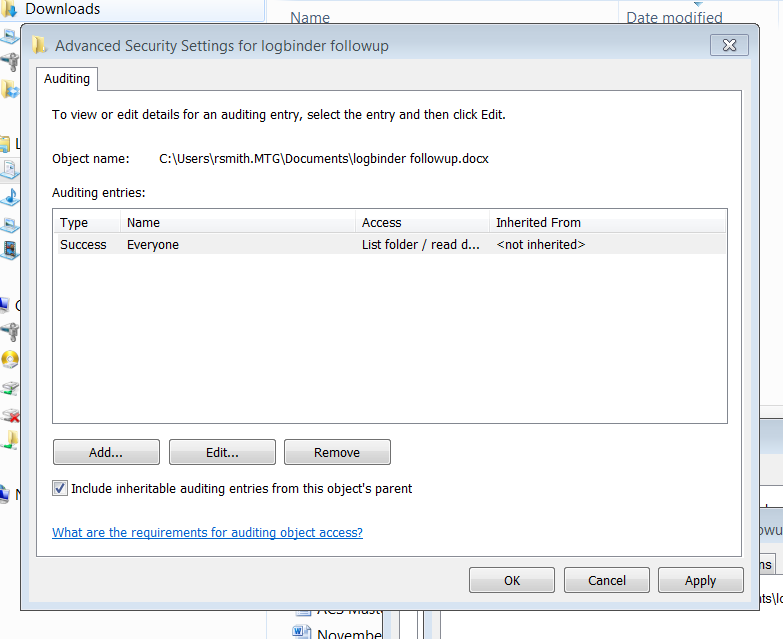
Now compare that to Windows Server 2012.
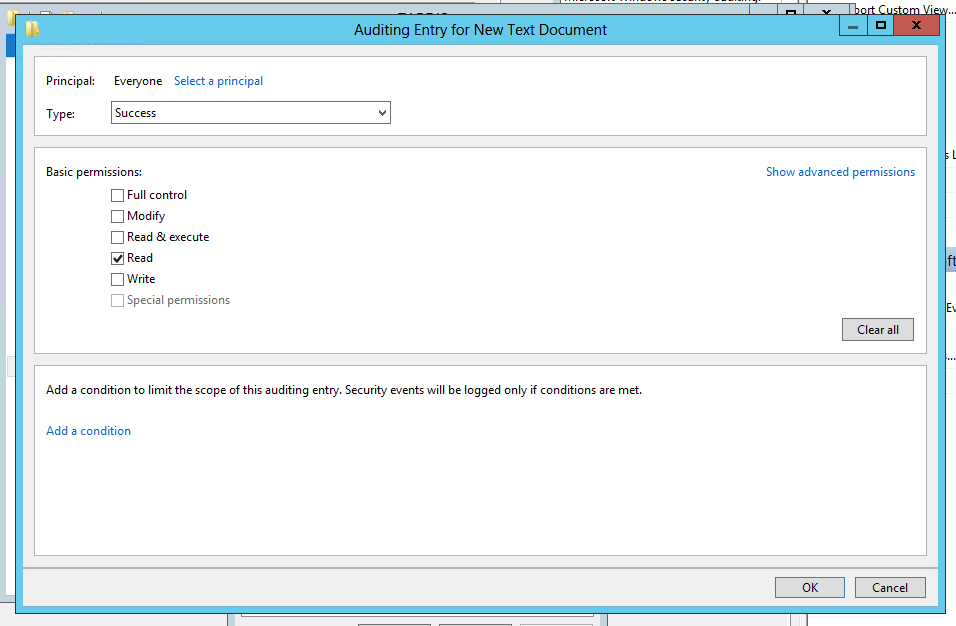
The same audit policy is defined but look at the “Add a condition” section. This allows you to add further criteria that must be met before the audit policy takes effect. Each time you click “Add a condition” Windows adds another criteria row where you can add Boolean expressions related to the User, the Resource (file) being accessed or the Device (computer) where the file is accessed. In the screen shot below I’ve added a policy which accomplishes what we described at the beginning of the article.

So we start out by saying that Everyone is audited when they successfully read data in this file. But then we limit that to users who do not belong to the Engineering group. Pretty cool, but we are only scratching the surface. You can add more conditions and you can join them by Boolean operators OR and AND. You can even group expressions the way you would with parenthesis in programming code. The example below shows all of these features so that the audit policy is effective if the user is either a member of certain group or department is Accounting and the file has been classified as relevant to GLBA or HIPAA compliance.
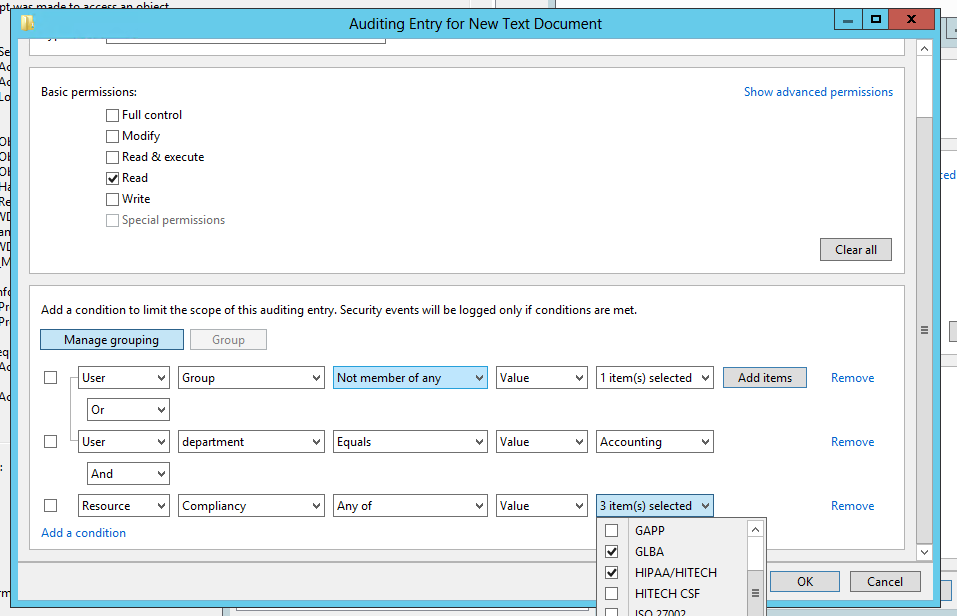
You’ll also notice that you can base auditing and access decision on much more that the user’s identity and group membership. In the example above we are also referencing the department specified on the Organization tab of the user’s account in Active Directory. But with dynamic access control we can choose any other attribute on AD user accounts by going to Dynamic Access Control in the Active Directory Administrative Center and selecting Claim Types as shown here.
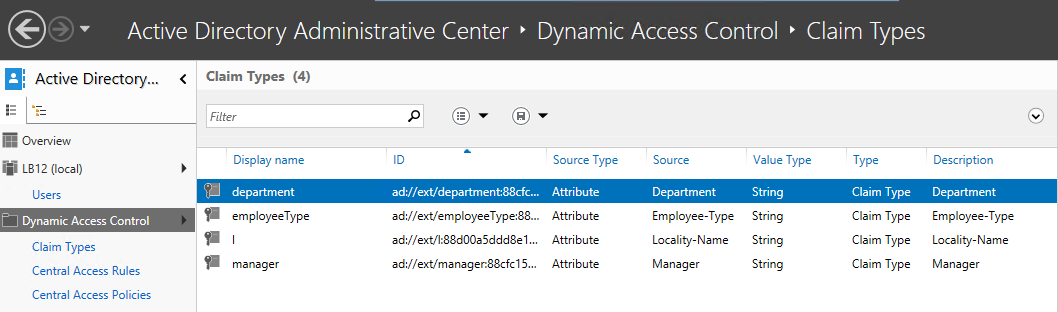
You can create claim types for about any attribute of computer and user objects. After creating a new claim type for a given attribute, it’s available in access control lists and audit policies of files and folders throughout the domain.
But dynamic access control and audit policy doesn’t stop with sophisticated Boolean logic and leveraging user and computer attributes from AD. You can now classify resources (folders and files) according to any number of properties you’d like. Below is a list of the default Resource Properties that come out of the box.
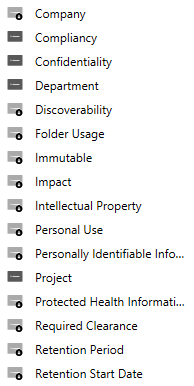
Before you can begin using a given Resource Property in a dynamic access control list or audit policy you need to enable it and then add it to a Resource Property List which is shown here.
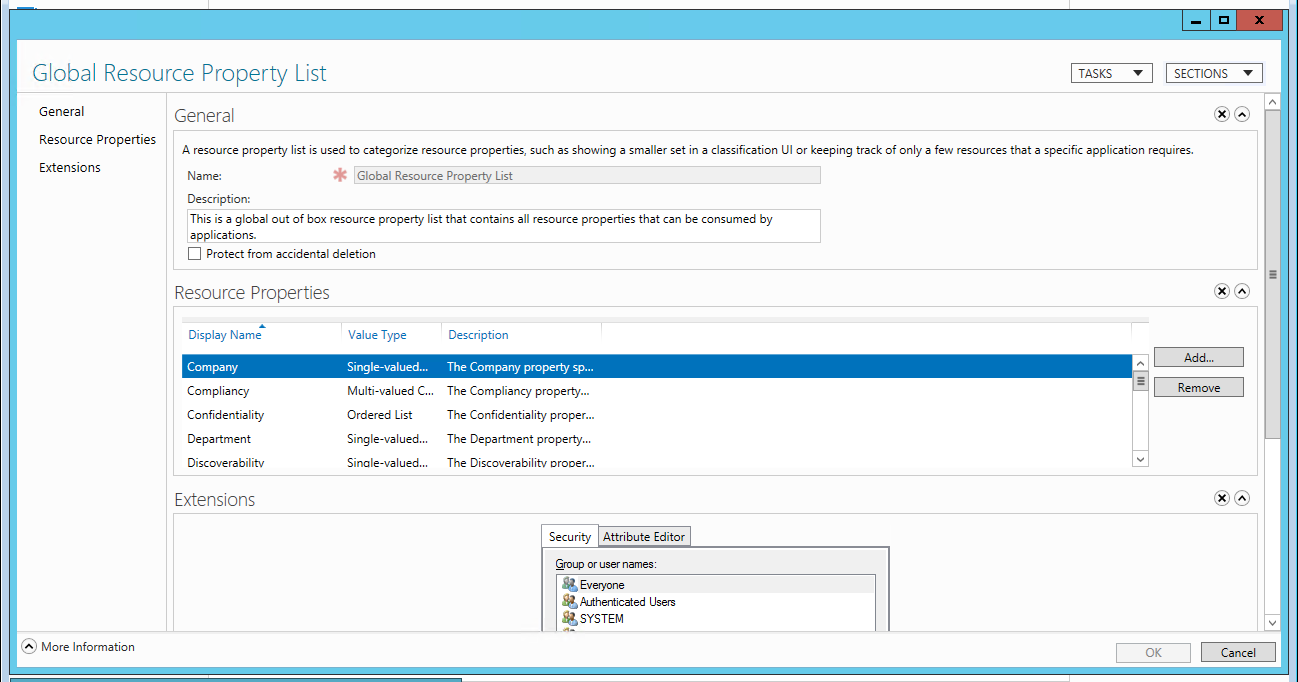
After that you are almost ready to define dynamic permissions and audit policies. The last setup step is to identity file servers where you want to use classify files and folders with Resource Properties. On those file servers you need to add the File Server Resource Manager subrole. After that when you open the properties of a file or folder you’ll find a new tab called Classification.

Above you’ll notice that I’ve classified this folder as being related to the Transmogrifier project. Be aware that you can define dynamic access control and audit policies without referencing Resource Properties or adding the File Server Resource Manager subrole; you’ll just be limited to Claim Types and the enhanced Boolean logic already discussed.
The only change to the file system access events Windows sends to the Security Log is the addition of a new Resource Attributes to event ID 4663 which I’ve highlighted below.
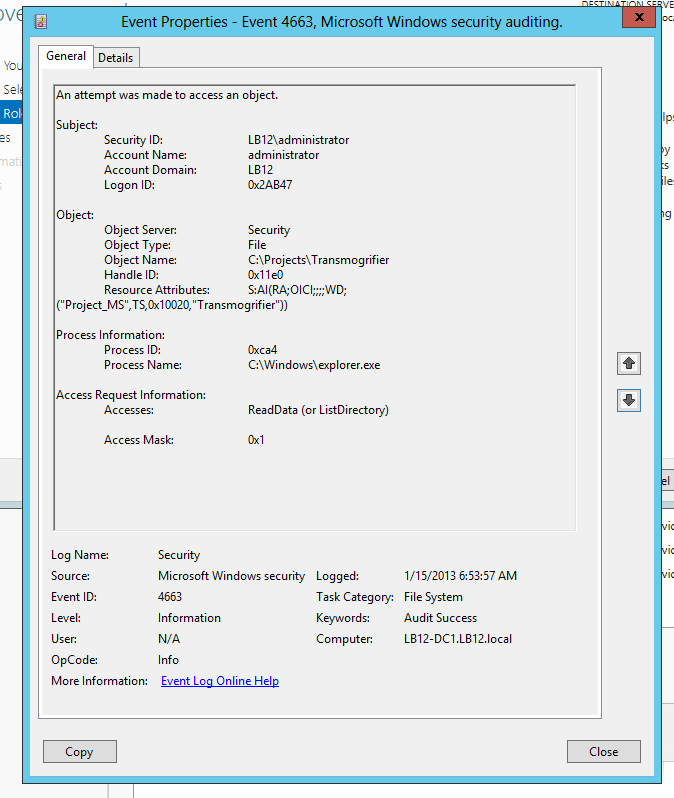
This field is potentially useful in SIEM solutions because it embeds in the audit trail a record of how the file was classified when it was accessed. This would allow us to classify important folders all over our network as “ACME-CONFIDENTIAL” and then include that string in alerts and correlation rules in a SIEM like EventTracker to alert or escalate on events where the information being accessed has been classified as such.
The other big change to auditing and access control in Windows Server 2012 is Central Access Policies which allows you to define a single access control list or audit policy in AD and apply it to any set of computers. That policy is now evaluated in addition to the local security descriptor on each object.
While Microsoft and press are concentrating on the access control aspect of these new dynamic and central security features, I think the greatest immediate value may come from the audit policy side that we’ve just explored. If you’d like to learn more about dynamic and central access control and audit policy check out the deep dive session I did with A.N. Ananth of EventTracker: File Access Auditing in Windows Server 2012.
 email this
•
email this
•
 digg
•
digg
•
 reddit
•
reddit
•
 dzone
dzone
comments (0)
•
references (0)
Related:
Auditing Privileged Operations and Mailbox Access in Office 365 Exchange Online
5 Indicators of Endpoint Evil
Severing the Horizontal Kill Chain: The Role of Micro-Segmentation in Your Virtualization Infrastructure
Live with Dell at RSA 2015
New Technical Brief by Randy Franklin Smith
Mon, 14 Oct 2013 15:43:28 GMT
I have a new technical brief titled "Who, What, When, Where and Why: Tracking the 5 W's of Change in Active Directory, SharePoint, SQL Server, Exchange and VMware".
Your organization relies on you to prevent and detect tampering, unauthorized access or human error to your key enterprise technologies, including: Active Directory, SharePoint, SQL Server, Exchange and VMware.
In this brief, Windows security expert Randy Franklin Smith explores the 5 W's of auditing critical changes to your core technologies by discussing:
- The types of activities that you can audit
- How to enable auditing and where to find audit data
- The hidden gaps, caveats and weaknesses of built-in auditing tools
- How ChangeAuditor from Dell Software fills the gaps in auditing
You’ll come away with a better understanding of the limitations and capabilities of native auditing tools and why a third-party solution might be the best approach to protect your systems, data and your company’s productivity and bottom line.
Click here to read more.
 email this
•
email this
•
 digg
•
digg
•
 reddit
•
reddit
•
 dzone
dzone
comments (0)
•
references (0)
Related:
Auditing Privileged Operations and Mailbox Access in Office 365 Exchange Online
Live with Dell at RSA 2015
Live with LogRhythm at RSA
Severing the Horizontal Kill Chain: The Role of Micro-Segmentation in Your Virtualization Infrastructure
previous | next
powered by Bloget™